Interested in this project?
Continue LearningGetting started
Building a chat app is pretty complex. However, with a framework like Node.js, and libraries like Socket.io and Express, a basic chat app is achievable with just a couple lines of code. Using Node.js, we can write JavaScript for the server, and with Socket.io and Express, we can make use of websockets to push messages to users from the server in real-time.
We're going to be creating a Node.js app, so make sure you have it installed.
To start:
- create a folder
- cd into that directory in your terminal (command line)
- run
npm init. The will create a newpackage.jsonfile. (it will ask you name/version, etc.) - install our dependencies by running:
npm install --save express// a web framework for nodenpm install --save socket.io// real-time module for our app
File structure
Now that our dependencies are installed, let's create our file structure:
- add a
server.jsfile - create a folder named
publicwith the following files: -index.html-style.css-client.js
Setting up the server
Open up the server.js file. Here's where we need to require express and socket.io, and create a new server. We also need to use app.get to deliver an HTML file easily. In addition, we have to let express know that all our static (html,css,js) files are in the public folder. Lastly, we need to open up a port on our localhost hostname.
var express = require("express");
var app = express();
var server = require("http").createServer(app);
var io = require("socket.io")(server);
app.get("/", function(req, res, next) {
res.sendFile(__dirname + "/public/index.html");
});
app.use(express.static("public"));
server.listen(7777);
Now, open your index.html file in the public folder. In there, we will need to create a normal HTML document with the following:
- link our CSS file
- create a
formwith two inputs - one for the message (with an id), other for the submit button - create a
ulwith an id for the messages to go in - link JQuery for our client side JavaScript
- link
/socket.io/socket.io.js - link
client.js
<html>
<head>
<title>Real Time Chat</title>
<meta name="viewport" content="width=device-width, initial-scale=1" />
<link rel="stylesheet" href="style.css" />
</head>
<body>
<h1>Chat!</h1>
<form>
<input id="message" type="text" placeholder="message" />
<input type="submit" value="Send" />
</form>
<ul id="thread"></ul>
<script src="https://code.jquery.com/jquery-3.1.1.min.js"></script>
<script src="/socket.io/socket.io.js"></script>
<script src="client.js"></script>
</body>
</html>
Now, if you cd into the file on your terminal, run node server.js, and headover to localhost:7777 in your browser, you should see your HTML file being served.
Interacting with the server
Open up your client.js file. At this point, we need to connect to our server using io.connect.
On connect, let us emit a message to confirm our connection with an event of join.
var socket = io.connect("http://localhost:7777");
socket.on("connect", function(data) {
socket.emit("join", "Hello server from client");
});
Then, we can open back up our server.js file and log a message that the client is connected. Also, we can listen for the join event we wrote earlier to log the data from the client. Here's how it'll work:
var express = require("express");
var app = express();
var server = require("http").createServer(app);
var io = require("socket.io")(server);
app.get("/", function(req, res, next) {
res.sendFile(__dirname + "/public/index.html");
});
app.use(express.static("public"));
io.on("connection", function(client) {
console.log("Client connected...");
client.on("join", function(data) {
console.log(data);
});
});
server.listen(7777);
Now, if you re-run the server.js file in your terminal (CTRL+C to exit) and refresh localhost:7777 in your browser, you should see the messages client connected... & Hello server from client in your terminal which confirms our connection!
Making the chat app work
Finally! Now that we have a connection, we can use it to emit and send messages. Here is what we need to do in our client.js file:
- listen for an event (
thread) that will recieve any messages emitted by ther server - use the JQuery .submit() function to - emit the message from our
messageid (in our input) - reset the form - usereturn false;to prevent the from from it's default action (refreshing page)
// initializing socket, connection to server
var socket = io.connect("http://localhost:7777");
socket.on("connect", function(data) {
socket.emit("join", "Hello server from client");
});
// listener for 'thread' event, which updates messages
socket.on("thread", function(data) {
$("#thread").append("<li>" + data + "</li>");
});
// sends message to server, resets & prevents default form action
$("form").submit(function() {
var message = $("#message").val();
socket.emit("messages", message);
this.reset();
return false;
});
However, before we have a functional application, we have to add our messages event to our server and emit it to our thread event!
var express = require("express");
var app = express();
var server = require("http").createServer(app);
var io = require("socket.io")(server);
app.get("/", function(req, res, next) {
res.sendFile(__dirname + "/public/index.html");
});
app.use(express.static("public"));
io.on("connection", function(client) {
console.log("Client connected...");
client.on("join", function(data) {
console.log(data);
});
client.on("messages", function(data) {
client.emit("thread", data);
client.broadcast.emit("thread", data);
});
});
server.listen(7777);
There you go! Our messages event is listened for and once to server recieves it it is broadcasted to all the other clients using client.broadcast.emit.
Styling the app
Before we finish, let's style the app a bit. Open up the style.css file and customize it to your liking!
html, body {
text-align: center;
font-family: 'Avenir Next', 'Helvetica', 'Arial', sans-serif;
}
html,body,li,form,ul {
padding: 0;
margin: 0;
}
form {
padding-bottom: 2%;
}
li {
list-style: none;
width: 100vw;
}
li:nth-child(odd) {
background: #eee;
}
Well, now you have a basic form of communication! If you open up multiple tabs, you'll see the messages are being sent in real-time!
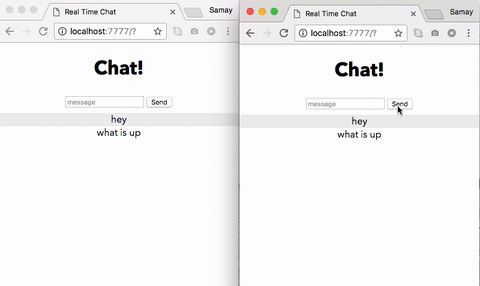
Comments (0)